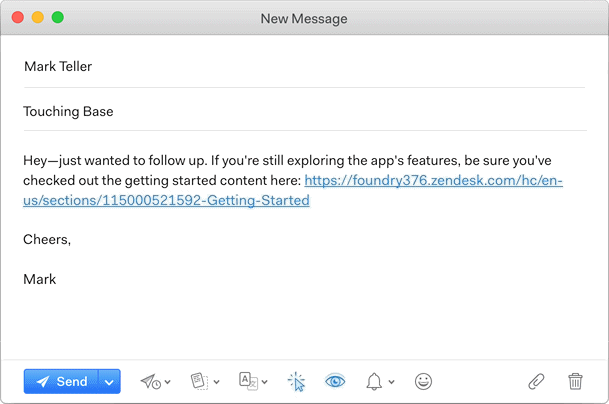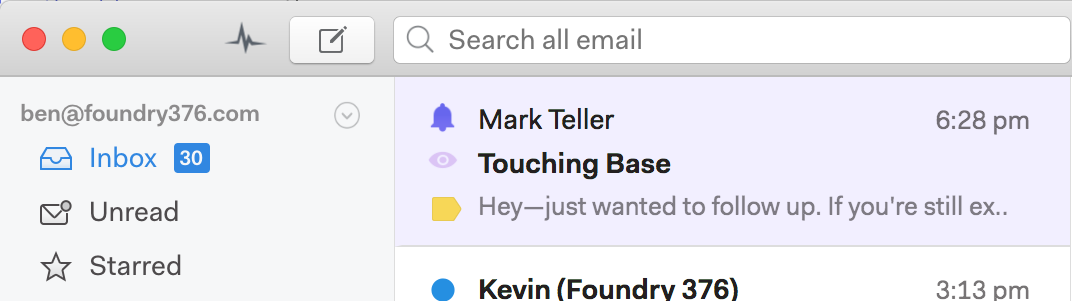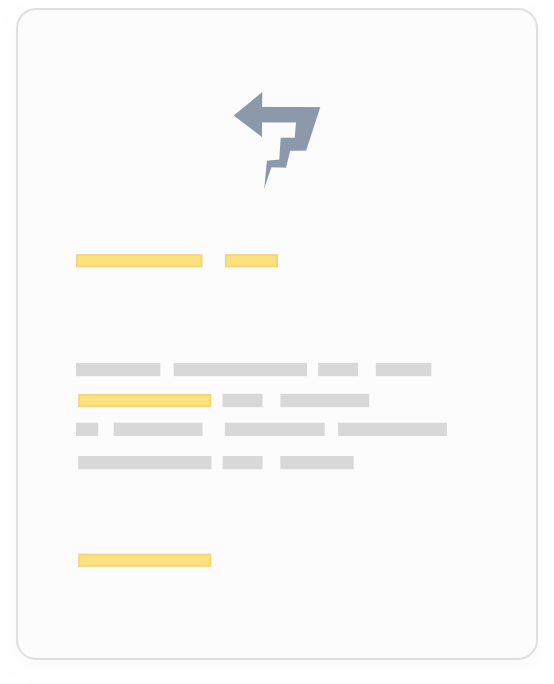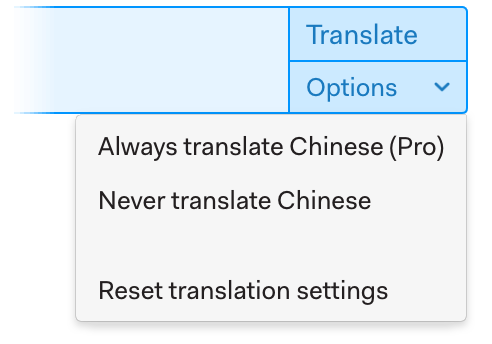Add reminders to emails you send through Naver.com
Naver.com doesn't allow you to schedule send reminders or follow-up reminders via their webmail interface,
but they support IMAP, which means you can use other email programs like Mailspring
to schedule reminders and provide a more powerful email experience.
Follow these steps to send email with read receipts from your Naver.com account:
Step 1: Download Mailspring
Mailspring is a free desktop application for checking your mail that allows you to add reminders to emails you send.
It also comes packed with other great features like read receipts and thread sharing!
It works on Mac, Linux, and Windows.
Download Mailspring Free

Step 2: Sign in to your Naver.com account
Run Mailspring and choose IMAP / SMTP on the email setup screen. Enter the
connection settings
for your Naver.com account and click "Continue". Mailspring is a full
email client and allows you to check your Naver.com email without using the
webmail interface. Your email should be displayed in a few minutes.
Step 3: Send emails with reminders
When composing an email in Mailspring, click the Reminders icon and pick a time
when you'd like to be reminded about the thread if no-one replies.
That's all you need to do! When you send the email, Mailspring will
automatically schedule a reminder.
When the time you specified has passed, Mailspring will bring the message to the top of your
inbox if none of the recipients have replied. This makes it easy to remember to follow-up, so
you'll never drop a conversation again!
 Pro Features
Pro Features